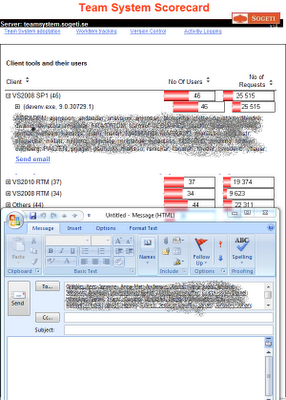Today I upgraded one of our internal pre-release server and moved in to a new machine. What before in the old days with TFS2008 could be a real painful experience taking several hours or even days to perform could now mostly be handled in an hour.
PreparationsThis post is simply a brief description of the main steps and what to do and expect. If you want a more detailed information and as preparation always is the key to success I recommend you to read the following
Backup and In place upgradeThe first step is to backup the current environment, be it databases or taking a snapshot of your existing environment. Once that's done Its time to uninstall the previous installed pre-release versions. You can leave the .Net framework as it will be upgraded, but TFS2010 Beta2/RC must be uninstalled. After removing the Pre release versions simply install TFS2010 RTM, It's a very easy and quite fast but did take me a reboot to finish it.
Once installed its time to configure your server. If your moving from prerelease versions it's important that you select Upgrade in the first page of the configuration wizard. Follow the steps of the wizard and then you finish the upgrade you will have an upgraded Team Project Collection.
Move to new machine = Detach, Move, AttachIf you want to move to a new clean machine (without any previous installed beta software) you simply Detach your newly upgraded team project collection using Team Foundation Administrative Console. Once detached backup the database TFS_MyProjectcollectionName to file using SQL Manager.
Now it's time to move to a new fresh start. Simply Install and configure TFS2010 RTM on a clean machine. After its done, restore the previous backed up database to the new SQL Server using SQL Manager. Once installed its time to attach, simply point out the database and attach it to your server and you now have your upgraded team project collection up and running on your new server.

 Certified process template
Certified process template