If I had to pick the most important tool for TFS, it would without a doubt be the TFS Admin tool. It has saved me (and many others) a lot of trouble and many, many hours. To be truly honest it has made me say some bad words to, from time to time.
This makes it extra joyful to read Ladislau’s post on the release of a CTP for the new TFS Admin 2.0 version with TFS2010 Beta2 support.
New user interface
The CTP shows of a completely new user interface. New Features includes
• bulk edit of users
• pending changes window
• output/trace window.
The most important is that the new UI seems to be more reliable than the old one.
Completely redesigned and rewritten codebase
The new user interface is not the only thing the team behind the TFS admin tool has accomplished. The TFS Admin code has gone through a major reconstruction, separating the user interface from the logic and making the code more testable. The core management of user rights is package in a separate project/assembly making it very easy to use/and extend. It is now possible to write your own gui/process and relay on the TFS admin tool to take care of the boring and time consuming tasks. Great news for the TFS community!
Tuesday, December 8, 2009
Thursday, October 15, 2009
VSTS2010 as a modeling tool II
In my last post I wrote about VSTS 2010 as a modeling tool for more abstract levels like general UML illustrations and requirements modeling. In this post I will take a look at VSTS2010 as a modeling tool for more technical modeling.
UML at the concrete level
The next step after requirements is usually to do some kind of analyzing and/or basic design as the first step towards the destination - real code. After the initial design the next step is to complete the design into a fully technical specification. Now days many projects tend to skip formal analyzing and initial design and go direct to coding. For the people who do go all the way there is/has been tools like Rational Rose/XDE, Enterprise Architect and UModel who could even go the whole way to generate code from the design.
VSTS2010 as an analyzing and initial design tool
Doing analyzing and initial design requires more of your tool than just fancy images. You need some kind of repository to share and reuse your discovered elements. VSTS2010 handles this through the UML Model Explorer. The model explorer act as an in memory repository making it possible to browse through your defined elements. You can organize your elements hierarchy in the model explorer by creating package.
In VSTS2010 you can create class, activity and sequence diagrams and drag and drop elements from the model explorer to your diagrams. Changing objects, like renaming classes or operations, updates all diagrams. It is also possible to promote object and messages to classes and operations. Basically it got most of the capabilities needed for analyzing and initial design of a system.
VSTS2010 as an advanced design first tool
When it comes to doing model first design and more advanced scenarios this first version of Microsoft’s UML modeling tools hits its limitation. The first and most important limitation for using as a complete or advanced design tool is the lack of connection to the source code. Other tools like Enterprise Architect from SparxSystems or UModel from Altova can go the whole way and synchronize (round tripping) your design model and source code.
Even if I could model everything inside VSTS it is not much use going to that kind of detail, if I can’t reuse it to create code. Putting that much effort in a design model requires the ability to generate code and sync changes in code back to the model.
The second limitation or showstopper is the lack of import export features. Especially the capability to import models or code to the model makes it harder to start using it on an existing project. You basically have to create all your elements by hand if you want to use it on an existing project. It would be really useful to have the capability to import source code to generate classes in the model.
VSTS2010 features for understanding existing code
Even if VSTS2010 lack some vital capabilities as an advanced design first model tool, it has many advanced features for architecture and design. VTST2010 focus a lot on understanding your existing code, and the architectural explorer and the architectural tools provides good value and is worth a own post. When it comes to design and UML tools VSTS2010 has a great function for generating sequence diagrams from code, and beta2 promise to be even better, providing drilldown, comments and interactivity in the sequence diagrams making it even easier to understand the existing design.
Summary and reflections
I think that the VTST2010 modeling tools can provide a value in most projects, as a general UML tool or as a tool for analyzing and initial design. If you don't have a modeling tool today, or have an advanced tool you're not using to the full extent should definitely take a look at the model capabilities of VSTS2010. One good way is to stay tuned to Cameron Skinner's blog and his coming post on modeling in VSTS2010.
UML at the concrete level
The next step after requirements is usually to do some kind of analyzing and/or basic design as the first step towards the destination - real code. After the initial design the next step is to complete the design into a fully technical specification. Now days many projects tend to skip formal analyzing and initial design and go direct to coding. For the people who do go all the way there is/has been tools like Rational Rose/XDE, Enterprise Architect and UModel who could even go the whole way to generate code from the design.
VSTS2010 as an analyzing and initial design tool
Doing analyzing and initial design requires more of your tool than just fancy images. You need some kind of repository to share and reuse your discovered elements. VSTS2010 handles this through the UML Model Explorer. The model explorer act as an in memory repository making it possible to browse through your defined elements. You can organize your elements hierarchy in the model explorer by creating package.
In VSTS2010 you can create class, activity and sequence diagrams and drag and drop elements from the model explorer to your diagrams. Changing objects, like renaming classes or operations, updates all diagrams. It is also possible to promote object and messages to classes and operations. Basically it got most of the capabilities needed for analyzing and initial design of a system.
VSTS2010 as an advanced design first tool
When it comes to doing model first design and more advanced scenarios this first version of Microsoft’s UML modeling tools hits its limitation. The first and most important limitation for using as a complete or advanced design tool is the lack of connection to the source code. Other tools like Enterprise Architect from SparxSystems or UModel from Altova can go the whole way and synchronize (round tripping) your design model and source code.
Even if I could model everything inside VSTS it is not much use going to that kind of detail, if I can’t reuse it to create code. Putting that much effort in a design model requires the ability to generate code and sync changes in code back to the model.
The second limitation or showstopper is the lack of import export features. Especially the capability to import models or code to the model makes it harder to start using it on an existing project. You basically have to create all your elements by hand if you want to use it on an existing project. It would be really useful to have the capability to import source code to generate classes in the model.
VSTS2010 features for understanding existing code
Even if VSTS2010 lack some vital capabilities as an advanced design first model tool, it has many advanced features for architecture and design. VTST2010 focus a lot on understanding your existing code, and the architectural explorer and the architectural tools provides good value and is worth a own post. When it comes to design and UML tools VSTS2010 has a great function for generating sequence diagrams from code, and beta2 promise to be even better, providing drilldown, comments and interactivity in the sequence diagrams making it even easier to understand the existing design.
Summary and reflections
I think that the VTST2010 modeling tools can provide a value in most projects, as a general UML tool or as a tool for analyzing and initial design. If you don't have a modeling tool today, or have an advanced tool you're not using to the full extent should definitely take a look at the model capabilities of VSTS2010. One good way is to stay tuned to Cameron Skinner's blog and his coming post on modeling in VSTS2010.
Tuesday, October 6, 2009
VSTS2010 as a modeling tool
Earlier this week I had the opportunity to take the VSTS beta out for a test drive as a modeling tool. My task was to suggest and describe possible scenarios of usage for an external vendor. Luckily I had a virtual environment with vsts2010 beta at hand (I never leave home without it :) ) So I took vsts out for a spin as my modeling tool.
Communicating at an abstract level
The task was really to communicate, at a high abstraction level, complex scenarios and interactions between the user, part of our system and part of the vendor's system. After thinking about it for a while I decided to try a sequence diagrams to illustrate the interactions. So I started creating a new sequence diagram. Doing so was quite easy and in a couple of minutes I had my first sequence ready. But drawing a sequence diagram is only usefull if you can publish it. In order to do so I simply copied and pasted the diagram into my word document.
VSTS2010 as a basic UML drawing tool
As a drawing tool for basic UML illustration I must say VSTS2010 looks really good. Of course there are always things you miss or wish for, especially in a version one beta. My biggest issue was that I wasn’t able to change the icon for the objects in the head of the lifeline. The first overall impression is that it is easy to work with and have a good feeling as a drawing tool.
VSTS2010 as a requirements modeling tool
As it felt good as a drawing tool I got curious if it could be used more as a modeling tool in a project. One of the first things in a project is in most cases modeling requirements in some way.
 In VSTS2010 modeling requirements is mainly done by creating use case diagrams. Once again it is fast and easy to create a use case diagram and populate it with actors, use case and systems boundaries. In VSTS2010 you can create (or link to ) a user story work item (or any other work item). This gives you a direct link from the high level model to the detailed requirements documentation. Another feature in VSTS2010 is that you can add artifacts to your use case diagram and link them to either work items or files in general. My colleague Clemens Reijnen wrote a post on this Enrich VSTA 2010 Use case diagram with SketchFlow Screens
In VSTS2010 modeling requirements is mainly done by creating use case diagrams. Once again it is fast and easy to create a use case diagram and populate it with actors, use case and systems boundaries. In VSTS2010 you can create (or link to ) a user story work item (or any other work item). This gives you a direct link from the high level model to the detailed requirements documentation. Another feature in VSTS2010 is that you can add artifacts to your use case diagram and link them to either work items or files in general. My colleague Clemens Reijnen wrote a post on this Enrich VSTA 2010 Use case diagram with SketchFlow Screens
Summary and reflections
I have many times over the years reflected over the lack of a good tools, or perhaps good enough tools, for UML modeling. Either you had a graphic library like Visio or a highly specialized tool for design with a steep learning curve, like Rational Rose/XDE. I hope and it feels like the VSTS2010 UML modeling tools could finally fill that gap and provide something in between Visio and the specialized tools. Let’s hope Microsoft package this so it can widely spread and used from all vsts editions.
Speaking about filling holes, I’m also impressed with the way it’s possible to tie together requirements modeling, specification and even test, out of the box in vsts2010.
In the next post I will take a look if and how the UML modeling tools in VSTS2010 can be used for analyzing and designing a system.
Communicating at an abstract level
The task was really to communicate, at a high abstraction level, complex scenarios and interactions between the user, part of our system and part of the vendor's system. After thinking about it for a while I decided to try a sequence diagrams to illustrate the interactions. So I started creating a new sequence diagram. Doing so was quite easy and in a couple of minutes I had my first sequence ready. But drawing a sequence diagram is only usefull if you can publish it. In order to do so I simply copied and pasted the diagram into my word document.
VSTS2010 as a basic UML drawing tool
As a drawing tool for basic UML illustration I must say VSTS2010 looks really good. Of course there are always things you miss or wish for, especially in a version one beta. My biggest issue was that I wasn’t able to change the icon for the objects in the head of the lifeline. The first overall impression is that it is easy to work with and have a good feeling as a drawing tool.
VSTS2010 as a requirements modeling tool
As it felt good as a drawing tool I got curious if it could be used more as a modeling tool in a project. One of the first things in a project is in most cases modeling requirements in some way.
 In VSTS2010 modeling requirements is mainly done by creating use case diagrams. Once again it is fast and easy to create a use case diagram and populate it with actors, use case and systems boundaries. In VSTS2010 you can create (or link to ) a user story work item (or any other work item). This gives you a direct link from the high level model to the detailed requirements documentation. Another feature in VSTS2010 is that you can add artifacts to your use case diagram and link them to either work items or files in general. My colleague Clemens Reijnen wrote a post on this Enrich VSTA 2010 Use case diagram with SketchFlow Screens
In VSTS2010 modeling requirements is mainly done by creating use case diagrams. Once again it is fast and easy to create a use case diagram and populate it with actors, use case and systems boundaries. In VSTS2010 you can create (or link to ) a user story work item (or any other work item). This gives you a direct link from the high level model to the detailed requirements documentation. Another feature in VSTS2010 is that you can add artifacts to your use case diagram and link them to either work items or files in general. My colleague Clemens Reijnen wrote a post on this Enrich VSTA 2010 Use case diagram with SketchFlow ScreensSummary and reflections
I have many times over the years reflected over the lack of a good tools, or perhaps good enough tools, for UML modeling. Either you had a graphic library like Visio or a highly specialized tool for design with a steep learning curve, like Rational Rose/XDE. I hope and it feels like the VSTS2010 UML modeling tools could finally fill that gap and provide something in between Visio and the specialized tools. Let’s hope Microsoft package this so it can widely spread and used from all vsts editions.
Speaking about filling holes, I’m also impressed with the way it’s possible to tie together requirements modeling, specification and even test, out of the box in vsts2010.
In the next post I will take a look if and how the UML modeling tools in VSTS2010 can be used for analyzing and designing a system.
Monday, September 28, 2009
VSTS2010 team project creation - God and bad news
The good news is that VSTS2010 has the capability to script team project creation out of the box. Grant Holliday wrote a post on Scripting Team Project Creation in TFS2010. As Grant states, this is a step in the right direction, earlier we had to relay on the power tool command line utility for creating team projects.
The bad news is that the 2010 version for scripting team project creation requires some GUI interaction and the VSTS beta requires the team explorer tab to be selected the last time Visual Studio was closed. I also look like VSTS2010 can’t create team project for TFS2008 through scripting.
Hopefully this can be fixed before the RTM version.
The bad news is that the 2010 version for scripting team project creation requires some GUI interaction and the VSTS beta requires the team explorer tab to be selected the last time Visual Studio was closed. I also look like VSTS2010 can’t create team project for TFS2008 through scripting.
Hopefully this can be fixed before the RTM version.
Tuesday, September 8, 2009
VSTS 2010 Readiness
VSTS 2010 has been around for a while now, at least in some kind. It’s actually two years now, counting from the first Rosario CTP in August 2007. With Microsoft moving into beta 1 and soon beta 2 it feels like the time to get ready for the future is here.
As a first step for more serious effort I decided to do a test upgrade of our central TFS server, containing about 70 team projects. The goal was to test the upgrade process, and to get a real environment and real data for future tests. The install/configuration/upgrade process was a pleasant experience, running without any problems or errors. After upgrading I had to r run Hakan Eskicis script http://blogs.msdn.com/hakane/archive/2009/05/20/sample-script-to-enable-new-features-in-upgraded-team-projects-tfs-2010-beta1.aspx to enable my old team projects with the new features, hopefully this will be included in the upgrade process in the feature.
Overall the test upgrade went smoothly without any problem, and I can sleep better knowing it works. I also have lots of real life projects and data to put the new vsts2010 features to realistic tests. Hopefully I can start using the new vsts2010 toolset to solve real life everyday problems.
As a first step for more serious effort I decided to do a test upgrade of our central TFS server, containing about 70 team projects. The goal was to test the upgrade process, and to get a real environment and real data for future tests. The install/configuration/upgrade process was a pleasant experience, running without any problems or errors. After upgrading I had to r run Hakan Eskicis script http://blogs.msdn.com/hakane/archive/2009/05/20/sample-script-to-enable-new-features-in-upgraded-team-projects-tfs-2010-beta1.aspx to enable my old team projects with the new features, hopefully this will be included in the upgrade process in the feature.
Overall the test upgrade went smoothly without any problem, and I can sleep better knowing it works. I also have lots of real life projects and data to put the new vsts2010 features to realistic tests. Hopefully I can start using the new vsts2010 toolset to solve real life everyday problems.
Friday, August 21, 2009
TFS Admin, Part III - POC Extending TFS Warehouse
If I had a dollar for every time I wished for the capability to configure and store metadata about team project in TFS, I could at least take a very long vacation. Using a custom list in SharePoint to keep track of team projects and their metadata is the best solution I've come up with so far, especially if you use it as a request queue. But it´s still a non integrated solution causing manually work if you want to do reporting or anything useful with it.
Extending TFS Warehouse with metadata
Having metadata in a SharePoint list, which I could write code against, and knowing that the TFS warehouse is extendable gave me the idea to feed the TFS warehouse with team project metadata. For this to work I need the team project names to be the same in both the SharePoint List and TFS. This should not be a big issue for anyone, especially if you use the SharePoint list as a request queue and automatically create team project as described in previous post.
My plan was to write a generic adapter for the TFS warehouse, extending the Team Project dimension in the warehouse with selected fields from the SharePoint list.
Writing a custom TFS Warehouse adapter
My plan was to write a generic adapter for the TFS warehouse, extending the Team Project dimension in the warehouse with selected fields from the SharePoint list.
After some research on MSDN I was ready to start. A custom adapter is simply a class implementing the 3 methods in IWareHouseAdapter, compiled into an assembly and deployed to a special folder. To implement the IWarehouseAdapter interface you have to write code to make
• Make Schema Changes to the TFS Warehouse and cube
• Make Data Changes, i.e. create rows in the database
• Handle Initializing, request to stop processing
The TFS API provides an object model for the warehouse, together with some good articles on msdn and Steve Wrights posts How I built a Team Foundation Server custom data warehouse adapter made it pretty easy writing the adapter and deploying it to the server.
Retrospective - the real challenges
In retrospective I can see that the biggest challenges had nothing to do with writing the adapter or handling a SharePoint custom list. Looking back I spent more time doing other stuff then writing the logic for the adapter. The other things taking most time from the real task were:
Testing and the test environment
Running the test environment (a virtual PC image of o complete TFS setup) locally on my old and slow laptop were not funny. In order to save time, I tried reinitializing the TFS warehouse between tests. But this took too long time, so I ended up with reverting the virtual my machine and setting up my environment for every test run. Maybe a better design/separation and mocking could have saved time in the end.
Trying to make the Warehouse over complex
My lack of real world experience from BI projects took me out on long journey trying to make a too complex warehouse in order to handle the metadata in a generic way. After many hours trying to implement the advanced model with the TFS API I consulted a colleague with real life experienced of BI project and went for a really simple design instead.
Handling configuration for the adapter dll
Needing to store some configuration and have it easily handled I thought that using a .config file for the dll would be the best fit. I simply added settings to the adapter project and used the Properties. Settings class. Things worked nice until I tried changing the value in the .dll.config file. As I was afraid of it didn’t work. After hours of fruitless search for a way to get the framework to actually read my config file, I gave up and derived a custom setting provider from LocalFileSettingsProvider, override the GetPropertyValue method reading the config file as an XML document. Once I decided to write my own settings provider was I was done in 15 minutes, but I wasted several hours looking for a better solution.
Reducing technical dept
As I needed to wrap a SharePoint list in this project to I started to break out the SharePointListWrapper into a utility project. One thing lead to another and in the end I ended up fixing some of the code for the Automated Order Process to.
Doing so I repackage the source for The Automated Order Process, although the code is in better shape, it is like the TeamProejctMetadataAdapter still a proof of concept.

http://cid-5d46cae8c0008cf0.skydrive.live.com/self.aspx/.Public/POC%20TeamProjectMetadataAdapter.zip
Extending TFS Warehouse with metadata
Having metadata in a SharePoint list, which I could write code against, and knowing that the TFS warehouse is extendable gave me the idea to feed the TFS warehouse with team project metadata. For this to work I need the team project names to be the same in both the SharePoint List and TFS. This should not be a big issue for anyone, especially if you use the SharePoint list as a request queue and automatically create team project as described in previous post.
My plan was to write a generic adapter for the TFS warehouse, extending the Team Project dimension in the warehouse with selected fields from the SharePoint list.
Writing a custom TFS Warehouse adapter
My plan was to write a generic adapter for the TFS warehouse, extending the Team Project dimension in the warehouse with selected fields from the SharePoint list.
After some research on MSDN I was ready to start. A custom adapter is simply a class implementing the 3 methods in IWareHouseAdapter, compiled into an assembly and deployed to a special folder. To implement the IWarehouseAdapter interface you have to write code to make
• Make Schema Changes to the TFS Warehouse and cube
• Make Data Changes, i.e. create rows in the database
• Handle Initializing, request to stop processing
The TFS API provides an object model for the warehouse, together with some good articles on msdn and Steve Wrights posts How I built a Team Foundation Server custom data warehouse adapter made it pretty easy writing the adapter and deploying it to the server.
Retrospective - the real challenges
In retrospective I can see that the biggest challenges had nothing to do with writing the adapter or handling a SharePoint custom list. Looking back I spent more time doing other stuff then writing the logic for the adapter. The other things taking most time from the real task were:
Testing and the test environment
Running the test environment (a virtual PC image of o complete TFS setup) locally on my old and slow laptop were not funny. In order to save time, I tried reinitializing the TFS warehouse between tests. But this took too long time, so I ended up with reverting the virtual my machine and setting up my environment for every test run. Maybe a better design/separation and mocking could have saved time in the end.
Trying to make the Warehouse over complex
My lack of real world experience from BI projects took me out on long journey trying to make a too complex warehouse in order to handle the metadata in a generic way. After many hours trying to implement the advanced model with the TFS API I consulted a colleague with real life experienced of BI project and went for a really simple design instead.
Handling configuration for the adapter dll
Needing to store some configuration and have it easily handled I thought that using a .config file for the dll would be the best fit. I simply added settings to the adapter project and used the Properties. Settings class. Things worked nice until I tried changing the value in the .dll.config file. As I was afraid of it didn’t work. After hours of fruitless search for a way to get the framework to actually read my config file, I gave up and derived a custom setting provider from LocalFileSettingsProvider, override the GetPropertyValue method reading the config file as an XML document. Once I decided to write my own settings provider was I was done in 15 minutes, but I wasted several hours looking for a better solution.
Reducing technical dept
As I needed to wrap a SharePoint list in this project to I started to break out the SharePointListWrapper into a utility project. One thing lead to another and in the end I ended up fixing some of the code for the Automated Order Process to.
Doing so I repackage the source for The Automated Order Process, although the code is in better shape, it is like the TeamProejctMetadataAdapter still a proof of concept.
http://cid-5d46cae8c0008cf0.skydrive.live.com/self.aspx/.Public/POC%20TeamProjectMetadataAdapter.zip
Wednesday, August 12, 2009
TFS Admin, Part II - POC Automated Order process
Update: TFS2010 Automated team project creation
In this post we will look at a possible solution covering the team project order process. The solution covers the whole process from order entry to delivery notification and is based upon the requirements listed in the previous post.
A good start, but a long way to go
This is just a proof of concept, a quick hack to prove it’s possible to accomplish an automated team project order process. It's a long easy to go to a releasable product or project with error handling, tracing, packaging and deployment and so on. The best would be to get something like this integrated into the TFS product or into the TFS Admin tool
Architecture and design
One distinctive requirement is the configuration, collection and storage of metadata. As we already have a working instance of WSS, it falls naturally to use its capability of custom lists to handle metadata.
In order to make team project creation fully automated after approval, we would have to programmatically create new team projects. This capability is provided in the latest power tool command line util.
Managing user rights for SSRS, WSS and TFS is also a hard requirement to manage. Fortunately we have the TFS admin tool on Codeplex providing sourcecode for handling this requirement.
Of course some coding and usage of the TFS API is needed to stitch it together.
 Creating the TeamProject list
Creating the TeamProject list
In order to create the teamproject list and the order form I created a custom list at the root sharepoint site of my tfsserver, naming it to TeamProjects.
To this list I added core field as follow. I renamed the Title field to Project Name, added a people column named Project Administrator. I also added a choice column named Process Template with the exact process templates strings.
Under List versioning settings I activated Content Approval enabling a approval workflow.
I also added a view PendingCreation with the filter ApprovalStatus=Approved and TeamProjectCreated=No.
To make it easily accessible I added Quick Launch links to the list as well as to the TeamProjects: New Item form.
 The result is a new form for requsting a team project as illustrated to the right.
The result is a new form for requsting a team project as illustrated to the right.
Automating project creation puting it together
Now we need some code reading the list and creating team projects, giving the project administrator access rights, reassigning the workitems to the project administrator, applying enterprise standard access rights and policies. For the purpose of demonstrating how this can be done, I've put together a a simple solution. The complete solution is attatched as a ZIP file.

http://cid-5d46cae8c0008cf0.skydrive.live.com/self.aspx/.Public/POC%20AutomatedTeamProjectCreation.zip
Code walkthrough
I will also go through the code briefly starting with the main function holding it all together.
static void CreatePendingTeamProject()
{
string serverName = "http://teamsystem.sogeti.se";
string tfsServerPort = ":8080";
string tfsServerUrl = serverName + tfsServerPort;
string listName="TeamProjects";
string viewName="PendingCreation";
string projectNameCol = "LinkTitle";
string projectAdminCol="Project Admin";
string procTemplateCol = "Project template";
string projectCreatedCol = "TeamProjectCreated";
//Fetch an entry for a requested team project form sharepoint list
SharePointListWrapper spReqListWrapper = new SharePointListWrapper(serverName, "", listName, viewName);
ReqForTeamProject reqTP = spReqListWrapper.GetRequestForTeamProject(projectNameCol,procTemplateCol, projectAdminCol);
I have wrapped all access to the Sharepoint list in a special SharePointListWrapper class. The interesting things is in this method
public ReqForTeamProject GetRequestForTeamProject(string projectNameCol, string templateCol, string projectAdminCol)
{
SPSite site = new SPSite(ServerUrl);
SPWeb web = site.AllWebs[RelativeSiteUrl];
SPList myList = web.Lists[ListName];
SPView view = myList.Views[ViewName];
Console.WriteLine("Connected to sharepoint list");
if (myList.GetItems(view).Count > 0)
{
Console.WriteLine("Found a item");
SPListItem itm = myList.GetItems(view)[0];
ReqForTeamProject tp = new ReqForTeamProject();
tp.Id = itm.ID;
tp.Name = itm.GetFormattedValue(projectNameCol); //Project Name, Forced to use this cause Title is renamed.
tp.ProcTemplate = itm.GetFormattedValue(templateCol);
tp.ProjectAdmin = ((SPFieldUserValue)itm.Fields[projectAdminCol]
.GetFieldValue(itm[projectAdminCol].ToString()))
.User.LoginName; ;
Console.WriteLine(tp.ProcTemplate);
Console.WriteLine("Returning a Request for teamproject user " + tp.ProjectAdmin);
return tp;
}
else
{
return null;
}
}
The code opens a SharePoint list, and the view PendingCreation, select the first item if any. As you can see, I’ve used the Microsoft.SharePoint library for access to the SharePoint list. This will require the solution to be deployed at the server running WSS. If you want to deploy it elsewhere you have to use the WSS web services instead.
Back to the main function we check if we got a request to create teamproject.
if (reqTP != null)
{
//Create the Team Project
TFPTWrapper tftp = new TFPTWrapper(tfsServerUrl);
tftp.CreateTeamProject(reqTP.Name, reqTP.ProcTemplate);
The next thing in the code is the actual teamproject creation. This is done by calling the TFPT command line utility. Calling the command line utility is wrapped in the TFPTWrapper class, and the method CreateTeamProject simply builds a command line and execute it by starting a new process.
After the team project is successfully created, we need to give the project administrator access rights.
// Add rights to the ProjectAdmin
TFSAdminTooolWrapper admin = new TFSAdminTooolWrapper(tfsServerUrl);
admin.AddProjectAdmin(reqTP.ProjectAdmin, reqTP.Name);
To set the actual roles to TFS, WSS and RS we rely on the TFS Admintool. I have chosen to wrap a developing branch of the TFS AdminTool. The reason for this is that this branch has separated the code handling the actual tfs, WSS and RS servers into a separate project. making it possible to reference the dll file and not include the whole source for the TFS AdminTool.
This reduces the handing of setting user rights to this function
public void AddUser(string user, string teamProject, string tfsRole, string spRole, string rsRole)
{
TFSAdministrationTool.Proxy.Common.TfsAdminToolTracer.Initialize(null);
Console.WriteLine("Adding user with admin tool " + user);
TFSAdministrationTool.Proxy.ITeamFoundationServerProxy iTFSProxy = TFSAdministrationTool.Proxy.TeamFoundationServerProxyFactory.CreateProxy();
iTFSProxy.Connect(TFSServerUrl);
Console.WriteLine("Admin tool connected ");
iTFSProxy.SelectTeamProject(teamProject);
Console.WriteLine("Team project selected");
iTFSProxy.AddUserToRole(user, tfsRole);
Console.WriteLine("Added TFS role " +tfsRole);
iTFSProxy.SharePointAddUserToRole(user, spRole);
Console.WriteLine("Added WSS role " + spRole);
iTFSProxy.ReportingServiceAddUserToRole(user, rsRole);
Console.WriteLine("Added RS role " + rsRole);
}
public void AddProjectAdmin(string user, string teamProject)
{
AddUser(user, teamProject, "Project Administrators", "Full Control","Content Manager");
}
}
After adding the project administrator we need to setup standard access. In my case I made a xml config file containing the user, TFS, WSS & RS role to add. the users and roles are applied using the same TFSAdminToolWrapper.
//Setup standard team project security
StandardRightsXml stdRightXml = new StandardRightsXml("stdTeamProjectSecurity.xml");
foreach (UserRights stdUsr in stdRightXml.GetTeamProjectRights())
{
admin.AddUser(stdUsr.User, reqTP.Name, stdUsr.TfsRole, stdUsr.SpRole, stdUsr.RsRole);
}
All work items assigned to the creator of the teamproject must be reassigned to the new project administrator.
// Reassign all workitems to the new owner
TFSWorkItemStoreWrapper tfsWIStore = new TFSWorkItemStoreWrapper(tfsServerUrl);
tfsWIStore.ReAssignWI(reqTP.Name, reqTP.ProjectAdmin);
This is done through the TFS WorkitemStore API. Executing a query, opening the work items, and changing the AssignedTo field. This is wrapped into the TFSWorkItemStoreWrapper class.
public void ReAssignWI(string teamProject, string newOwner)
{
WorkItemStore wiStore = new WorkItemStore(TFSServerUrl);
WorkItemCollection wiLst = wiStore.Query(
" SELECT [System.Id], [System.AssignedTo], [System.Title] " +
" FROM WorkItems " +
" WHERE [System.TeamProject] = '" + teamProject + "' ORDER BY [System.WorkItemType], [System.Id]");
foreach (WorkItem itm in wiLst)
{
itm.Open();
itm.Fields["System.AssignedTo"].Value = newOwner;
itm.Save();
}
}
We also need to apply standard check-in policies to our new teamproject. I've made a xml config file containing the list of standard policies to apply to all project.
//Setup standard team project Policies
StandardPoliciesXml stdPoliciesXml = new StandardPoliciesXml("stdTeamProjectPolicies.xml");
TFSPolicyWrapper tfsPolicyStore = new TFSPolicyWrapper(tfsServerUrl);
tfsPolicyStore.AddCheckinPolicies(reqTP.Name, stdPoliciesXml.GetTeamProjectPolicies());
The code for applying policies is based on a postby Jakob Ehn and wrapped into the TFSPolicyWrapper.
public void AddCheckinPolicies(string teamProject, List StdPolicyLst)
{
List policiesToApply = new List();
TeamFoundationServer tfs = new TeamFoundationServer(TFSServerUrl);
VersionControlServer srvVC = (VersionControlServer)tfs.GetService(typeof(VersionControlServer));
TeamProject tp = srvVC.GetTeamProject(teamProject);
policiesToApply.AddRange(tp.GetCheckinPolicies());
foreach (TpPolicy WantedPolicy in StdPolicyLst)
{
Assembly policyAssembly = Assembly.LoadFile(WantedPolicy.PolicyAssembly);
object o = policyAssembly.CreateInstance(WantedPolicy.PolicyType);
if (o is IPolicyDefinition)
{
IPolicyDefinition def = o as IPolicyDefinition;
PolicyEnvelope[] checkinPolicies = new PolicyEnvelope[1];
bool foundPolicy = false;
foreach (PolicyType policyType in Workstation.Current.InstalledPolicyTypes)
{
if (policyType.Name == def.Type)
{
policiesToApply.Add(new PolicyEnvelope(def, policyType));
foundPolicy = true;
}
}
if (!foundPolicy)
{
throw new ApplicationException(String.Format("The policy {0} is not registered on this machine", def.Type));
}
}
else
{
throw new ApplicationException(String.Format("Type {0} in assembly {1} does not implement the IPolicyDefinition interface", WantedPolicy.PolicyType, WantedPolicy.PolicyAssembly));
}
}
if (policiesToApply.Count > 0)
{
tp.SetCheckinPolicies(policiesToApply.ToArray());
}
tp = null;
srvVC = null;
tfs.Dispose();
tfs = null;
}
In order to apply a policy to a project we must be able to load the policy. This will require all policies to be installed on the machine executing the program.
The last thing to do is to mark the request for a new teamproject as finished. This is done by updating the list item.
//Update the item
spReqListWrapper.UpdateRequestForTeamProject(reqTP,projectCreatedCol);
}
In this post we will look at a possible solution covering the team project order process. The solution covers the whole process from order entry to delivery notification and is based upon the requirements listed in the previous post.
A good start, but a long way to go
This is just a proof of concept, a quick hack to prove it’s possible to accomplish an automated team project order process. It's a long easy to go to a releasable product or project with error handling, tracing, packaging and deployment and so on. The best would be to get something like this integrated into the TFS product or into the TFS Admin tool
Architecture and design
One distinctive requirement is the configuration, collection and storage of metadata. As we already have a working instance of WSS, it falls naturally to use its capability of custom lists to handle metadata.
In order to make team project creation fully automated after approval, we would have to programmatically create new team projects. This capability is provided in the latest power tool command line util.
Managing user rights for SSRS, WSS and TFS is also a hard requirement to manage. Fortunately we have the TFS admin tool on Codeplex providing sourcecode for handling this requirement.
Of course some coding and usage of the TFS API is needed to stitch it together.
 Creating the TeamProject list
Creating the TeamProject list In order to create the teamproject list and the order form I created a custom list at the root sharepoint site of my tfsserver, naming it to TeamProjects.
To this list I added core field as follow. I renamed the Title field to Project Name, added a people column named Project Administrator. I also added a choice column named Process Template with the exact process templates strings.
Under List versioning settings I activated Content Approval enabling a approval workflow.
I also added a view PendingCreation with the filter ApprovalStatus=Approved and TeamProjectCreated=No.
To make it easily accessible I added Quick Launch links to the list as well as to the TeamProjects: New Item form.
 The result is a new form for requsting a team project as illustrated to the right.
The result is a new form for requsting a team project as illustrated to the right.Automating project creation puting it together
Now we need some code reading the list and creating team projects, giving the project administrator access rights, reassigning the workitems to the project administrator, applying enterprise standard access rights and policies. For the purpose of demonstrating how this can be done, I've put together a a simple solution. The complete solution is attatched as a ZIP file.
http://cid-5d46cae8c0008cf0.skydrive.live.com/self.aspx/.Public/POC%20AutomatedTeamProjectCreation.zip
Code walkthrough
I will also go through the code briefly starting with the main function holding it all together.
static void CreatePendingTeamProject()
{
string serverName = "http://teamsystem.sogeti.se";
string tfsServerPort = ":8080";
string tfsServerUrl = serverName + tfsServerPort;
string listName="TeamProjects";
string viewName="PendingCreation";
string projectNameCol = "LinkTitle";
string projectAdminCol="Project Admin";
string procTemplateCol = "Project template";
string projectCreatedCol = "TeamProjectCreated";
//Fetch an entry for a requested team project form sharepoint list
SharePointListWrapper spReqListWrapper = new SharePointListWrapper(serverName, "", listName, viewName);
ReqForTeamProject reqTP = spReqListWrapper.GetRequestForTeamProject(projectNameCol,procTemplateCol, projectAdminCol);
I have wrapped all access to the Sharepoint list in a special SharePointListWrapper class. The interesting things is in this method
public ReqForTeamProject GetRequestForTeamProject(string projectNameCol, string templateCol, string projectAdminCol)
{
SPSite site = new SPSite(ServerUrl);
SPWeb web = site.AllWebs[RelativeSiteUrl];
SPList myList = web.Lists[ListName];
SPView view = myList.Views[ViewName];
Console.WriteLine("Connected to sharepoint list");
if (myList.GetItems(view).Count > 0)
{
Console.WriteLine("Found a item");
SPListItem itm = myList.GetItems(view)[0];
ReqForTeamProject tp = new ReqForTeamProject();
tp.Id = itm.ID;
tp.Name = itm.GetFormattedValue(projectNameCol); //Project Name, Forced to use this cause Title is renamed.
tp.ProcTemplate = itm.GetFormattedValue(templateCol);
tp.ProjectAdmin = ((SPFieldUserValue)itm.Fields[projectAdminCol]
.GetFieldValue(itm[projectAdminCol].ToString()))
.User.LoginName; ;
Console.WriteLine(tp.ProcTemplate);
Console.WriteLine("Returning a Request for teamproject user " + tp.ProjectAdmin);
return tp;
}
else
{
return null;
}
}
The code opens a SharePoint list, and the view PendingCreation, select the first item if any. As you can see, I’ve used the Microsoft.SharePoint library for access to the SharePoint list. This will require the solution to be deployed at the server running WSS. If you want to deploy it elsewhere you have to use the WSS web services instead.
Back to the main function we check if we got a request to create teamproject.
if (reqTP != null)
{
//Create the Team Project
TFPTWrapper tftp = new TFPTWrapper(tfsServerUrl);
tftp.CreateTeamProject(reqTP.Name, reqTP.ProcTemplate);
The next thing in the code is the actual teamproject creation. This is done by calling the TFPT command line utility. Calling the command line utility is wrapped in the TFPTWrapper class, and the method CreateTeamProject simply builds a command line and execute it by starting a new process.
After the team project is successfully created, we need to give the project administrator access rights.
// Add rights to the ProjectAdmin
TFSAdminTooolWrapper admin = new TFSAdminTooolWrapper(tfsServerUrl);
admin.AddProjectAdmin(reqTP.ProjectAdmin, reqTP.Name);
To set the actual roles to TFS, WSS and RS we rely on the TFS Admintool. I have chosen to wrap a developing branch of the TFS AdminTool. The reason for this is that this branch has separated the code handling the actual tfs, WSS and RS servers into a separate project. making it possible to reference the dll file and not include the whole source for the TFS AdminTool.
This reduces the handing of setting user rights to this function
public void AddUser(string user, string teamProject, string tfsRole, string spRole, string rsRole)
{
TFSAdministrationTool.Proxy.Common.TfsAdminToolTracer.Initialize(null);
Console.WriteLine("Adding user with admin tool " + user);
TFSAdministrationTool.Proxy.ITeamFoundationServerProxy iTFSProxy = TFSAdministrationTool.Proxy.TeamFoundationServerProxyFactory.CreateProxy();
iTFSProxy.Connect(TFSServerUrl);
Console.WriteLine("Admin tool connected ");
iTFSProxy.SelectTeamProject(teamProject);
Console.WriteLine("Team project selected");
iTFSProxy.AddUserToRole(user, tfsRole);
Console.WriteLine("Added TFS role " +tfsRole);
iTFSProxy.SharePointAddUserToRole(user, spRole);
Console.WriteLine("Added WSS role " + spRole);
iTFSProxy.ReportingServiceAddUserToRole(user, rsRole);
Console.WriteLine("Added RS role " + rsRole);
}
public void AddProjectAdmin(string user, string teamProject)
{
AddUser(user, teamProject, "Project Administrators", "Full Control","Content Manager");
}
}
After adding the project administrator we need to setup standard access. In my case I made a xml config file containing the user, TFS, WSS & RS role to add. the users and roles are applied using the same TFSAdminToolWrapper.
//Setup standard team project security
StandardRightsXml stdRightXml = new StandardRightsXml("stdTeamProjectSecurity.xml");
foreach (UserRights stdUsr in stdRightXml.GetTeamProjectRights())
{
admin.AddUser(stdUsr.User, reqTP.Name, stdUsr.TfsRole, stdUsr.SpRole, stdUsr.RsRole);
}
All work items assigned to the creator of the teamproject must be reassigned to the new project administrator.
// Reassign all workitems to the new owner
TFSWorkItemStoreWrapper tfsWIStore = new TFSWorkItemStoreWrapper(tfsServerUrl);
tfsWIStore.ReAssignWI(reqTP.Name, reqTP.ProjectAdmin);
This is done through the TFS WorkitemStore API. Executing a query, opening the work items, and changing the AssignedTo field. This is wrapped into the TFSWorkItemStoreWrapper class.
public void ReAssignWI(string teamProject, string newOwner)
{
WorkItemStore wiStore = new WorkItemStore(TFSServerUrl);
WorkItemCollection wiLst = wiStore.Query(
" SELECT [System.Id], [System.AssignedTo], [System.Title] " +
" FROM WorkItems " +
" WHERE [System.TeamProject] = '" + teamProject + "' ORDER BY [System.WorkItemType], [System.Id]");
foreach (WorkItem itm in wiLst)
{
itm.Open();
itm.Fields["System.AssignedTo"].Value = newOwner;
itm.Save();
}
}
We also need to apply standard check-in policies to our new teamproject. I've made a xml config file containing the list of standard policies to apply to all project.
//Setup standard team project Policies
StandardPoliciesXml stdPoliciesXml = new StandardPoliciesXml("stdTeamProjectPolicies.xml");
TFSPolicyWrapper tfsPolicyStore = new TFSPolicyWrapper(tfsServerUrl);
tfsPolicyStore.AddCheckinPolicies(reqTP.Name, stdPoliciesXml.GetTeamProjectPolicies());
The code for applying policies is based on a postby Jakob Ehn and wrapped into the TFSPolicyWrapper.
public void AddCheckinPolicies(string teamProject, List
{
List
TeamFoundationServer tfs = new TeamFoundationServer(TFSServerUrl);
VersionControlServer srvVC = (VersionControlServer)tfs.GetService(typeof(VersionControlServer));
TeamProject tp = srvVC.GetTeamProject(teamProject);
policiesToApply.AddRange(tp.GetCheckinPolicies());
foreach (TpPolicy WantedPolicy in StdPolicyLst)
{
Assembly policyAssembly = Assembly.LoadFile(WantedPolicy.PolicyAssembly);
object o = policyAssembly.CreateInstance(WantedPolicy.PolicyType);
if (o is IPolicyDefinition)
{
IPolicyDefinition def = o as IPolicyDefinition;
PolicyEnvelope[] checkinPolicies = new PolicyEnvelope[1];
bool foundPolicy = false;
foreach (PolicyType policyType in Workstation.Current.InstalledPolicyTypes)
{
if (policyType.Name == def.Type)
{
policiesToApply.Add(new PolicyEnvelope(def, policyType));
foundPolicy = true;
}
}
if (!foundPolicy)
{
throw new ApplicationException(String.Format("The policy {0} is not registered on this machine", def.Type));
}
}
else
{
throw new ApplicationException(String.Format("Type {0} in assembly {1} does not implement the IPolicyDefinition interface", WantedPolicy.PolicyType, WantedPolicy.PolicyAssembly));
}
}
if (policiesToApply.Count > 0)
{
tp.SetCheckinPolicies(policiesToApply.ToArray());
}
tp = null;
srvVC = null;
tfs.Dispose();
tfs = null;
}
In order to apply a policy to a project we must be able to load the policy. This will require all policies to be installed on the machine executing the program.
The last thing to do is to mark the request for a new teamproject as finished. This is done by updating the list item.
//Update the item
spReqListWrapper.UpdateRequestForTeamProject(reqTP,projectCreatedCol);
}
Monday, August 3, 2009
TFS Admin, Part I - Requirements for Team project creation
After installing TFS, most organizations sooner or later comes across many questions how to handle team system administration in their organization. In this post I will take a look at one of the first questions, How to handle Team Project Creation. Unfortunately this is one of the dark spots in case of functionality in the team system package. I will look at the requirements for team project creation process based on my experience from different organizations.
Stakeholders
I will start by looking at different stakeholders to the process of team project administration.
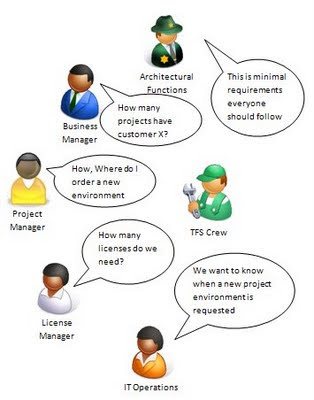
The first and obvious stakeholder is the project manager or “customer” who needs a project environment for the team. In many organizations there simply isn’t any process for ordering a new team project. From the project manager perspective it is important that the process for ordering a new team project is clear and simple resulting in a ready to go environment.
The management needs to keep track of existing project and systems, requiring lots of metadata like customer or business area, process and/or system owner. This require the ability to define and store metadata or/and make connection to some external tool for handling metadata. It also requires the metadata to be reportable.
The architectural function is responsible for standards and policies within the organization. Today all efforts to establish and maintaining a mandatory list of policies have to be done manually. The architectural function needs to be able to define the list of policies, and have them automatically deployed to new team projects.
The TFS admin crew is obvious a stakeholder for team project creation. TFS Admin also requires meta data such as project owners, administrators, cost centers and so on. Today creation of team projects is a manual process handling gathering, creation and customization of metadata, policies and reassigning work items and user rights. The whole process should be automated to avoid unnecessary work and errors.
The stakeholders listed above is/or should always be involved in the team project creation process. In addition to this, other stakeholders such as IT Operations for setting up project , staging and production environments, and License managers for handling license could be involved in the process, requiring the process itself to be easily extendable and customizable.
The list of requirements
The functionality could be divided into user stories or use cases and described like this. In addition to the requirements listed there is a n general requirement to be able to extend and customize the process easily.
Defining organizations standard
• Easy configuration of project metadata.
• Configuration of organization standard user rights
• Configuration of organization standard check-in policies
Ordering team project
• Easy accessible ordering form
• Collection of core values (Project name, administrator, process template, description)
• Collection of project metadata
• Approval workflow
Automated team project creation
• project creation
• reassigning of work items
• Applying user rights for project administrator
• Applying standard user rights.
• Applying standard check-in policies
• Notifying project administrator upon completion
Reporting
• Project catalog
• Extending project metadata to the TFS warehouse
Stakeholders
I will start by looking at different stakeholders to the process of team project administration.
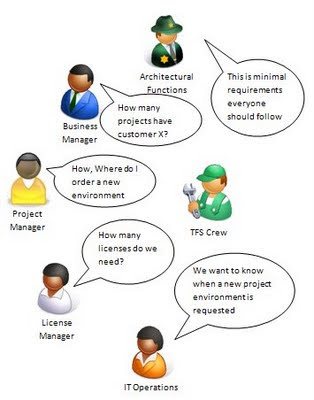
The first and obvious stakeholder is the project manager or “customer” who needs a project environment for the team. In many organizations there simply isn’t any process for ordering a new team project. From the project manager perspective it is important that the process for ordering a new team project is clear and simple resulting in a ready to go environment.
The management needs to keep track of existing project and systems, requiring lots of metadata like customer or business area, process and/or system owner. This require the ability to define and store metadata or/and make connection to some external tool for handling metadata. It also requires the metadata to be reportable.
The architectural function is responsible for standards and policies within the organization. Today all efforts to establish and maintaining a mandatory list of policies have to be done manually. The architectural function needs to be able to define the list of policies, and have them automatically deployed to new team projects.
The TFS admin crew is obvious a stakeholder for team project creation. TFS Admin also requires meta data such as project owners, administrators, cost centers and so on. Today creation of team projects is a manual process handling gathering, creation and customization of metadata, policies and reassigning work items and user rights. The whole process should be automated to avoid unnecessary work and errors.
The stakeholders listed above is/or should always be involved in the team project creation process. In addition to this, other stakeholders such as IT Operations for setting up project , staging and production environments, and License managers for handling license could be involved in the process, requiring the process itself to be easily extendable and customizable.
The list of requirements
The functionality could be divided into user stories or use cases and described like this. In addition to the requirements listed there is a n general requirement to be able to extend and customize the process easily.
Defining organizations standard
• Easy configuration of project metadata.
• Configuration of organization standard user rights
• Configuration of organization standard check-in policies
Ordering team project
• Easy accessible ordering form
• Collection of core values (Project name, administrator, process template, description)
• Collection of project metadata
• Approval workflow
Automated team project creation
• project creation
• reassigning of work items
• Applying user rights for project administrator
• Applying standard user rights.
• Applying standard check-in policies
• Notifying project administrator upon completion
Reporting
• Project catalog
• Extending project metadata to the TFS warehouse
Tuesday, July 21, 2009
TFS Scorecard released on Codeplex
Yesterday I released the TFS Scorecard project on codeplex. TFS Scorecard is a report with the goal to provide you insight in your TFS environment and your organizations Team System adaptation.
The TFS Scorecard actually started a long time ago, when I first saw Brian Harrys dogfooding posts on Microsoft Team System adaptation. I wanted to know what went on in my own backyard, and running Brian’s SQL queries was a good start. Later I came across a reporting services report made by Christian Nielsen as I upgraded it with the 2008 version of the queries.
Since then I have used the report internally and at different customers, running into new information needs and adding functionality along the way. It has helped me answer questions, motivating costs and activities and solving performance issues.
Moving the TFS Scorecard to Codeplex was made mainly to make it easily accessible for everyone. Have it helped me it could perhaps prove to be useful to others.
The TFS Scorecard actually started a long time ago, when I first saw Brian Harrys dogfooding posts on Microsoft Team System adaptation. I wanted to know what went on in my own backyard, and running Brian’s SQL queries was a good start. Later I came across a reporting services report made by Christian Nielsen as I upgraded it with the 2008 version of the queries.
Since then I have used the report internally and at different customers, running into new information needs and adding functionality along the way. It has helped me answer questions, motivating costs and activities and solving performance issues.
Moving the TFS Scorecard to Codeplex was made mainly to make it easily accessible for everyone. Have it helped me it could perhaps prove to be useful to others.
Tuesday, June 30, 2009
My circle of interest
About a year ago I read Grant Hollidays post on What’s your circle of interest ? (the question originating from Paul Stovel). Grant’s post got me thinking about my own circles, I decided that if I ever started blogging, my first post would be to define my circles of interest. So here I am with my first post and my circles.
The Circles are defined as three categories like this:
Core
These are things I enjoy, care about, and follow as much as I can. When news breaks in these areas, I try to stay on top. I like to think I’m an expert in some of them, and have strong opinions on the rest.
Non-core
I find myself working with these things, or have a minor interest in them, but tend to follow announcements occasionally. I have opinions and will probably complain if I don’t like certain aspects of them, but I’m not about to start evangelising them.
I don’t care
The only time I spend in these things is to decide whether I care or not. I don’t really use them. I don’t pay much attention to them. I prefer not to work in any of these areas.

Drawing the circles and getting it down on paper was a bit harder than I anticipated from the start. As I struggled with it and the definitions I noticed that I looked at my topics from two different viewpoints. Some topics are in focus if I think from the point of doing the right thing to solve a business need; others are from the perspective of doing it right when developing a solution.
The Circles are defined as three categories like this:
Core
These are things I enjoy, care about, and follow as much as I can. When news breaks in these areas, I try to stay on top. I like to think I’m an expert in some of them, and have strong opinions on the rest.
Non-core
I find myself working with these things, or have a minor interest in them, but tend to follow announcements occasionally. I have opinions and will probably complain if I don’t like certain aspects of them, but I’m not about to start evangelising them.
I don’t care
The only time I spend in these things is to decide whether I care or not. I don’t really use them. I don’t pay much attention to them. I prefer not to work in any of these areas.

Drawing the circles and getting it down on paper was a bit harder than I anticipated from the start. As I struggled with it and the definitions I noticed that I looked at my topics from two different viewpoints. Some topics are in focus if I think from the point of doing the right thing to solve a business need; others are from the perspective of doing it right when developing a solution.
Subscribe to:
Comments (Atom)






